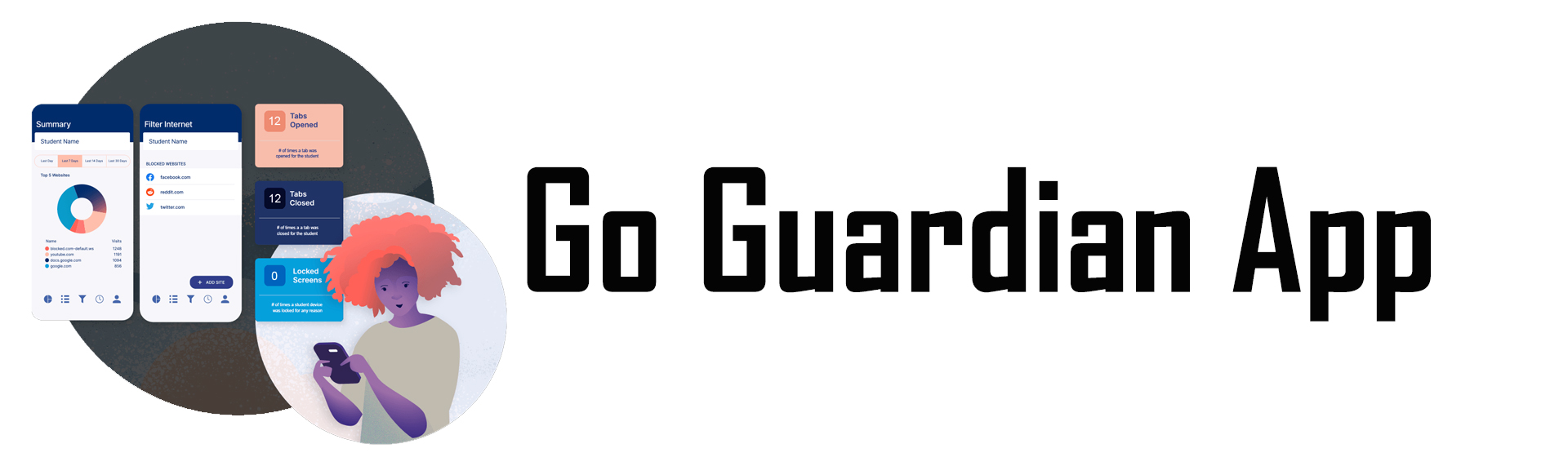
What is GoGuardian Parent?
GoGuardian Parent was created to help provide additional educational support to administrators and teachers by allowing parents to see what sites and documents their children are browsing. The app gives parents a bird's eye view of the apps and Websites that their children are visiting most often. With this perspective, parents can be made aware of what types of browsing behavior schools are seeing from students so they can all work together to encourage more effective internet browsing habits at home and at school.
What's the intention of the app?
By providing insight into student browsing habits, our goal is to empower parents to take a more active role in their children's online learning. We aim to create a greater sense of transparency with student browsing to help bring about a greater sense of accountability on both the parent's and the student's part. We also believe that transparency and insight will increase the likelihood of productive student browsing habits on a more consistent basis.
Can any parent use the app with their student?
To use the GoGuardian parent app your student must first log into an SWCD Chromebook or log into the Chrome browser on a different device for their account to be activated. Once they have done this your account will be created within 24 hours and you are able to use the app.
What is included in this app?
- Top 5 summary of student browsing (apps, extensions, documents, and websites visited)
- 30-day view of websites, videos, documents, apps, and extensions
To access the app, please follow the below instructions:
- Download the app
- iPhone: Visit App Store, search for GoGuardian Parent, and tap the download button.
- Android: Visit Google Play Store, search for GoGuardian Parent, and tap the download button.
- After the app is successfully downloaded and installed, open it up and enter the email address registered with the school. Note: Your registered email address is the one you received this email on.
- Login/Check Email: Check your email on your phone for a link to log in to the app. Tap the "Verify your email", and it will take you straight to the app. Note: If you don't have access to your email through the device you used to log in, tap on "Login with verification code", and copy and paste the verification code from the email into the app.
For more information:
Guardians: Getting Started with GoGuardian Parent
Guardians: What Student Data can I View Using GoGuardian Parent?